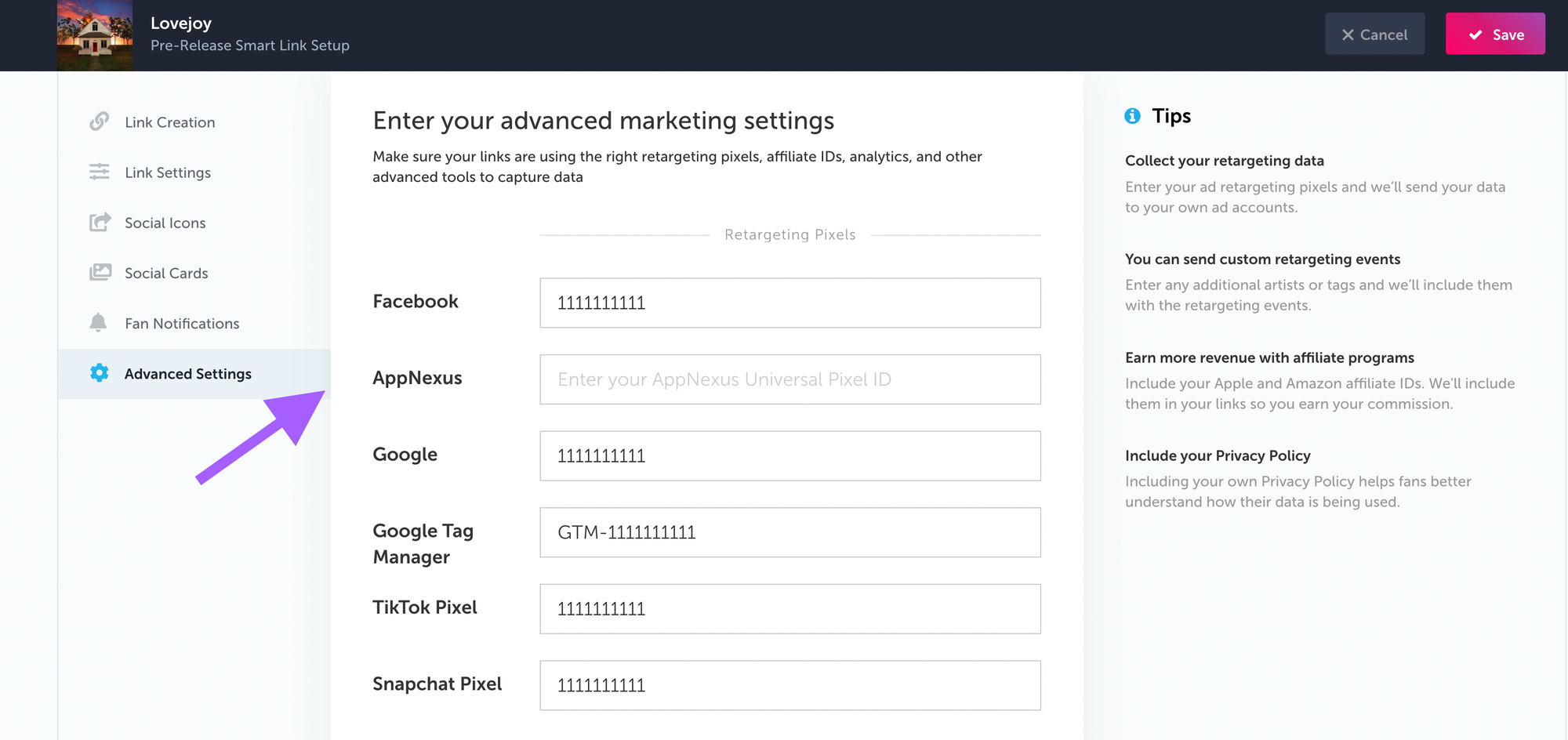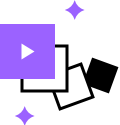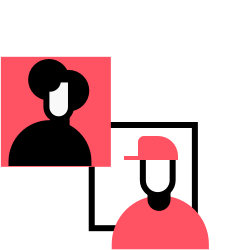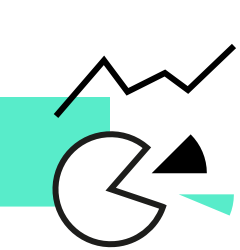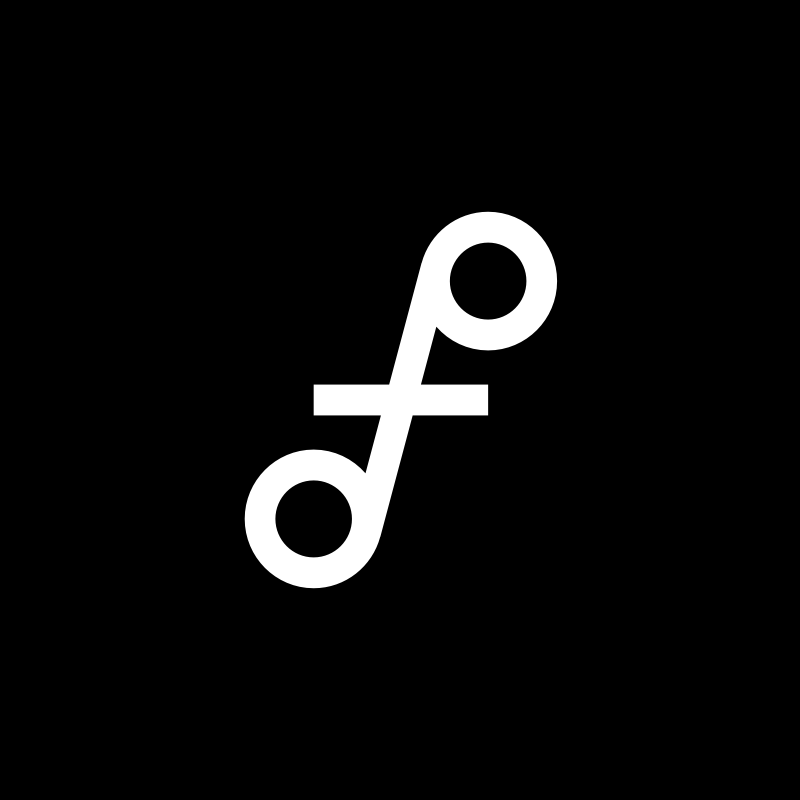Create the Best Pre-Saves with this Best Practices Checklist
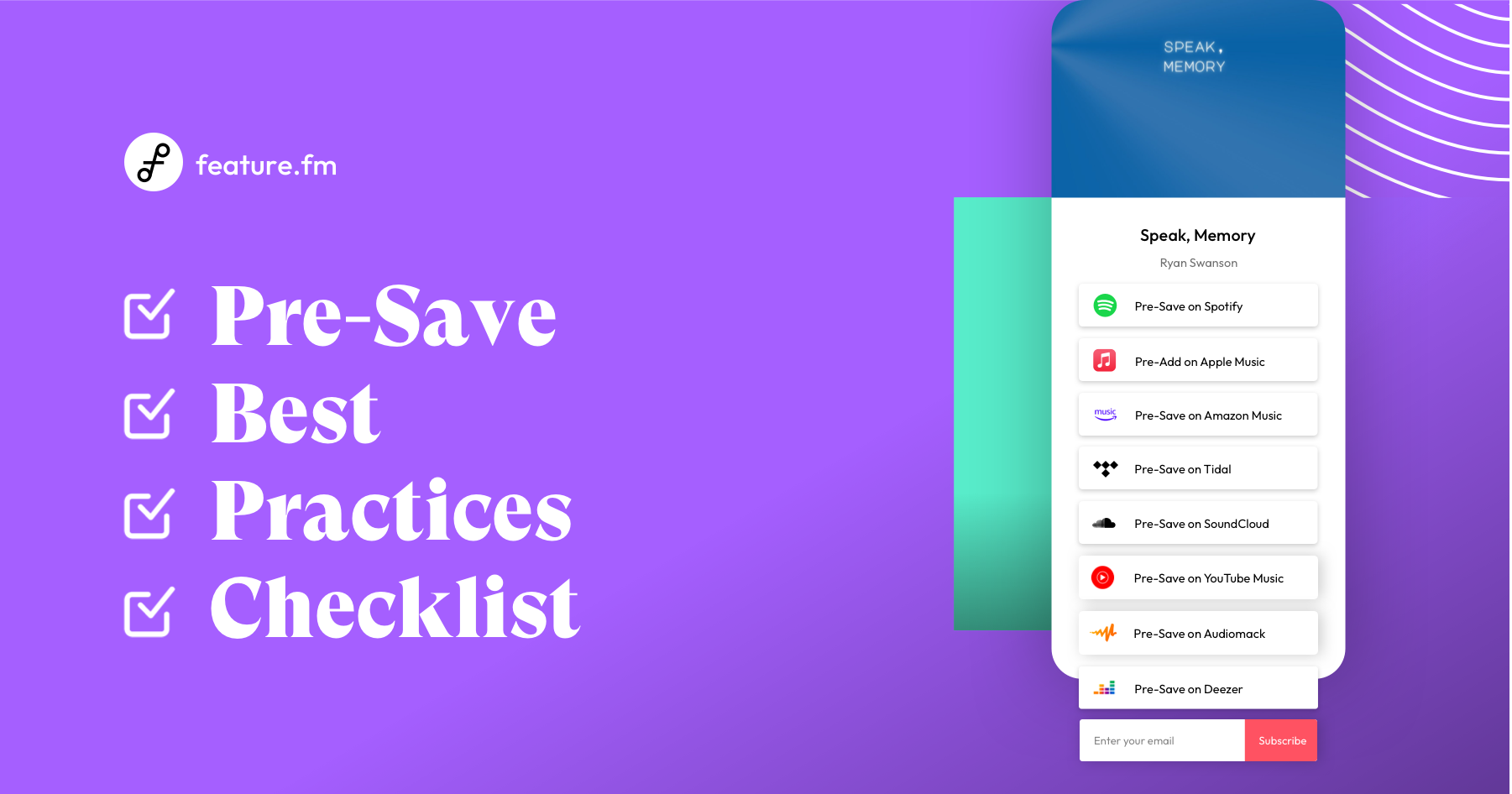
Every time you create a Pre-Save, follow this checklist to get the most out of it
To get the most out of your Pre-Saves, you'll want to make sure that you are following best practices. Keep this checklist handy. Here are the features you need to make sure you're using every time you create a Pre-Save.
- Include all of Feature.fm's supported Pre-Save stores
- Use the Local Release Pre-Save
- Activate the "Spotify Multiple Follow"
- Include Post Pre-Save destinations
- Turn on Fan Notifications to notify fans on release day
- Add the email collection widget
- Confirm your retargeting pixels are added
✔ Include all of Feature.fm's supported Pre-Save stores
Feature.fm supports the most Pre-Save stores in the market. Make sure you include all of them on your Pre-Save page. Currently Feature.fm supports Pre-Saves in:
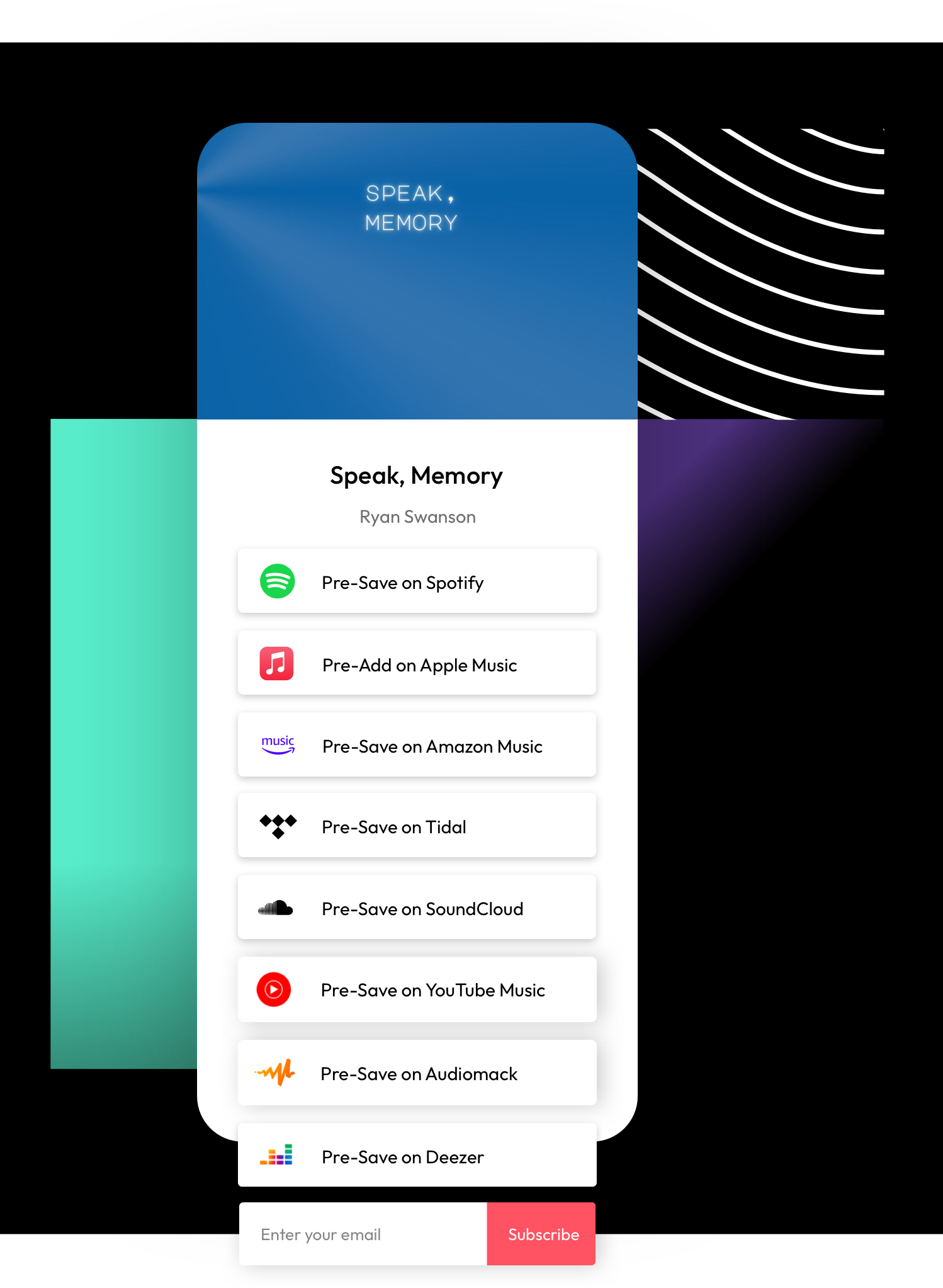
- Spotify Pre-Save
- Apple Music Pre-Add
- Amazon Music Pre-Save
- Tidal Pre-Save
- SoundCloud Pre-Save
- Audiomack Pre-Save
- Deezer Pre-Save
- YouTube Music Pre-Save (coming soon)
To make it easy, you can also go to your default link settings in your account and make sure all of these services are part of your default stores list. This will ensure they are automatically added to all of your Pre-Saves.
Learn more about Feature.fm's supported services:
✔ Use the Local Release Pre-Save
Most music is released at 12am midnight on release day, but within each individual time zone. Let’s say your music is being released in London at 12AM local time, but it won't be out yet in New York.
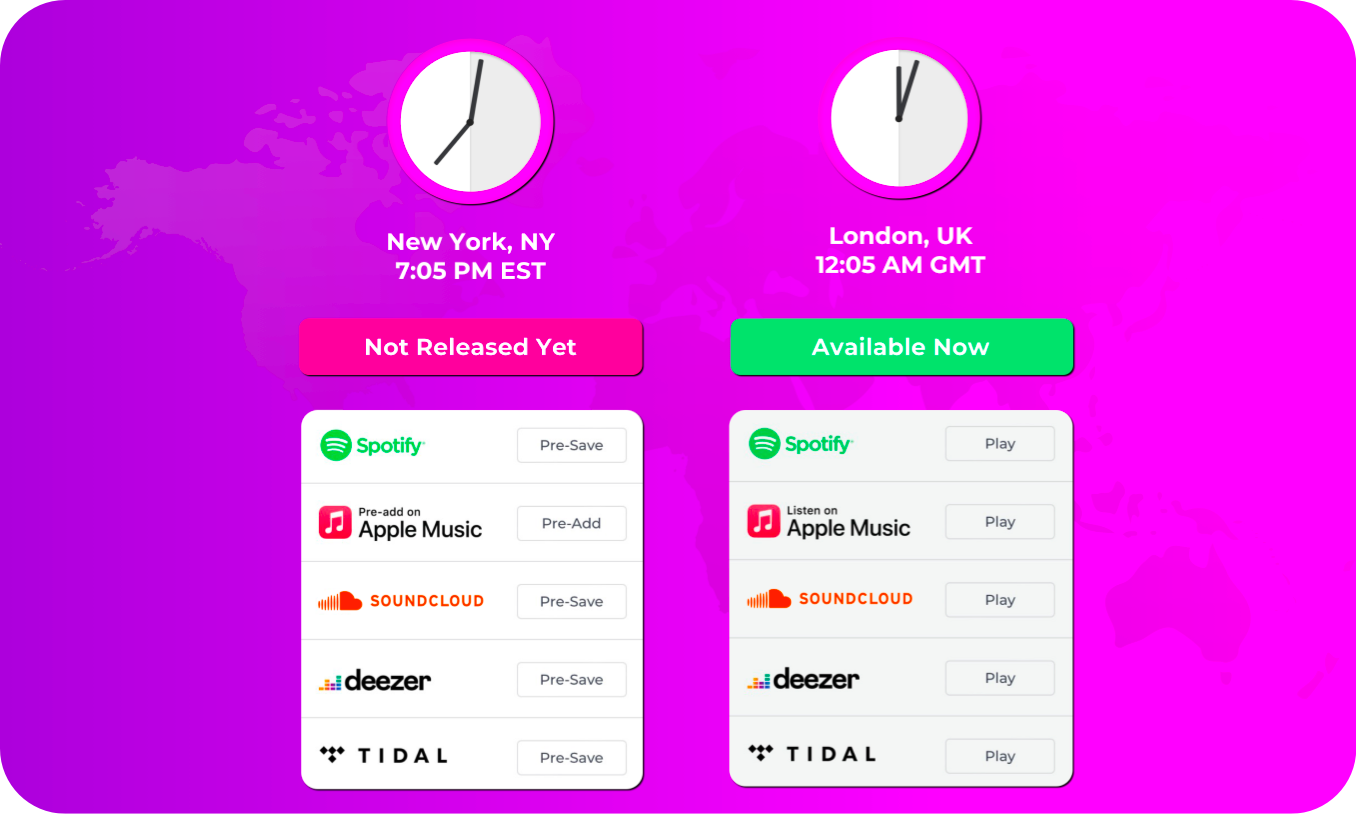
Only with Feature.fm, you can ensure that at midnight in London, your music is saved to fan libraries and fans who visit your link will see "play" to stream your music while fans in New York will still be able to Pre-Save.
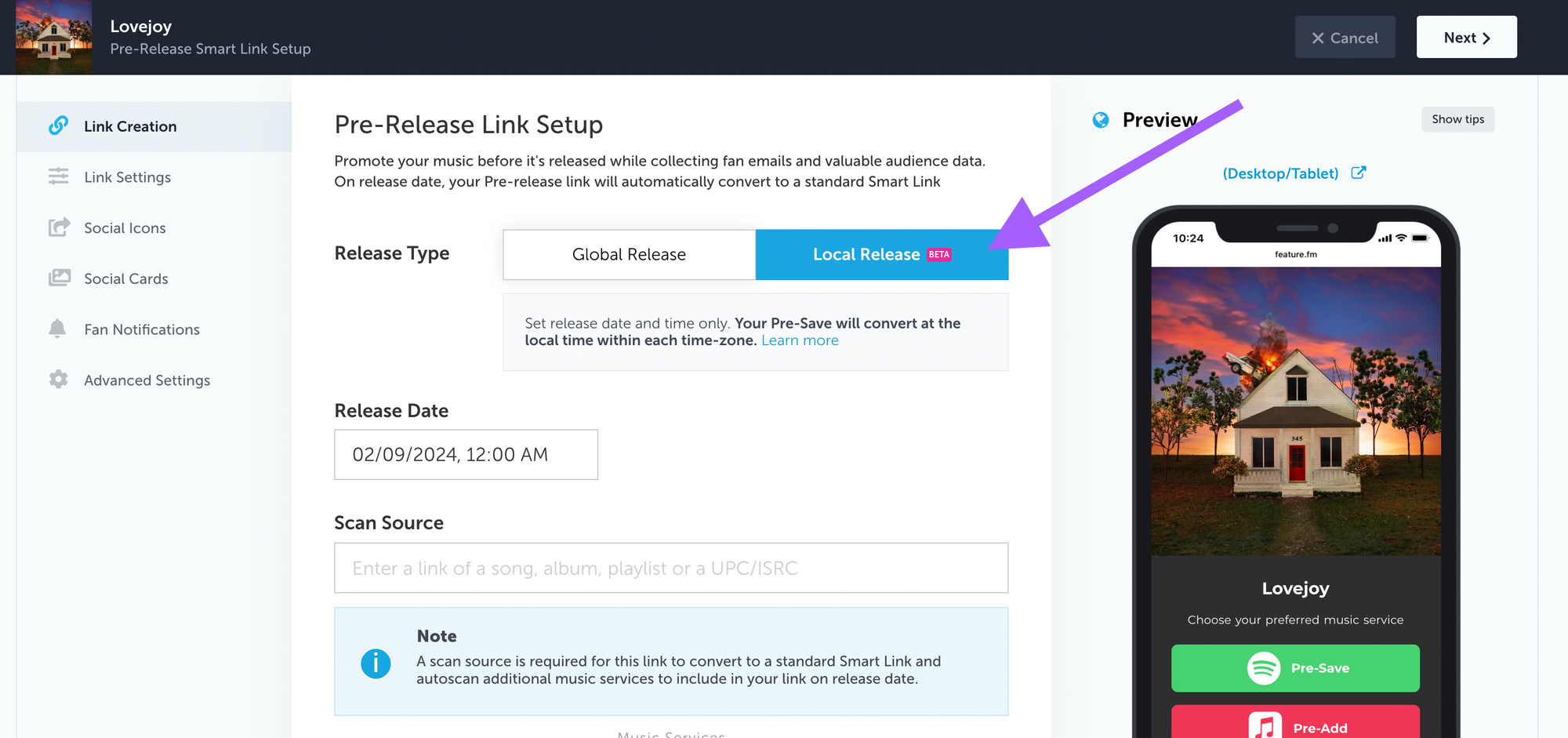
Learn more about Local Release Pre-Saves:
- How to set up a Local Release Pre-Save Link
- New: Pre-Saves that convert at the local release time in each timezone
- What is the difference between Local and Global Pre-Save Releases?
✔ Activate the "Spotify Multiple Follow"
Figuring out how to get Artist and Playlist followers in Spotify is critical for your Spotify growth and getting more Spotify listeners. With Feature.fm, when a fan Pre-Saves your music in Spotify, you automatically enable fans to follow your Artist Profile and up to 2 other Spotify assets you want followed such as playlists.
Just make sure you add your Spotify Artist Profile and at least 1 playlist to the "Multiple Follow."
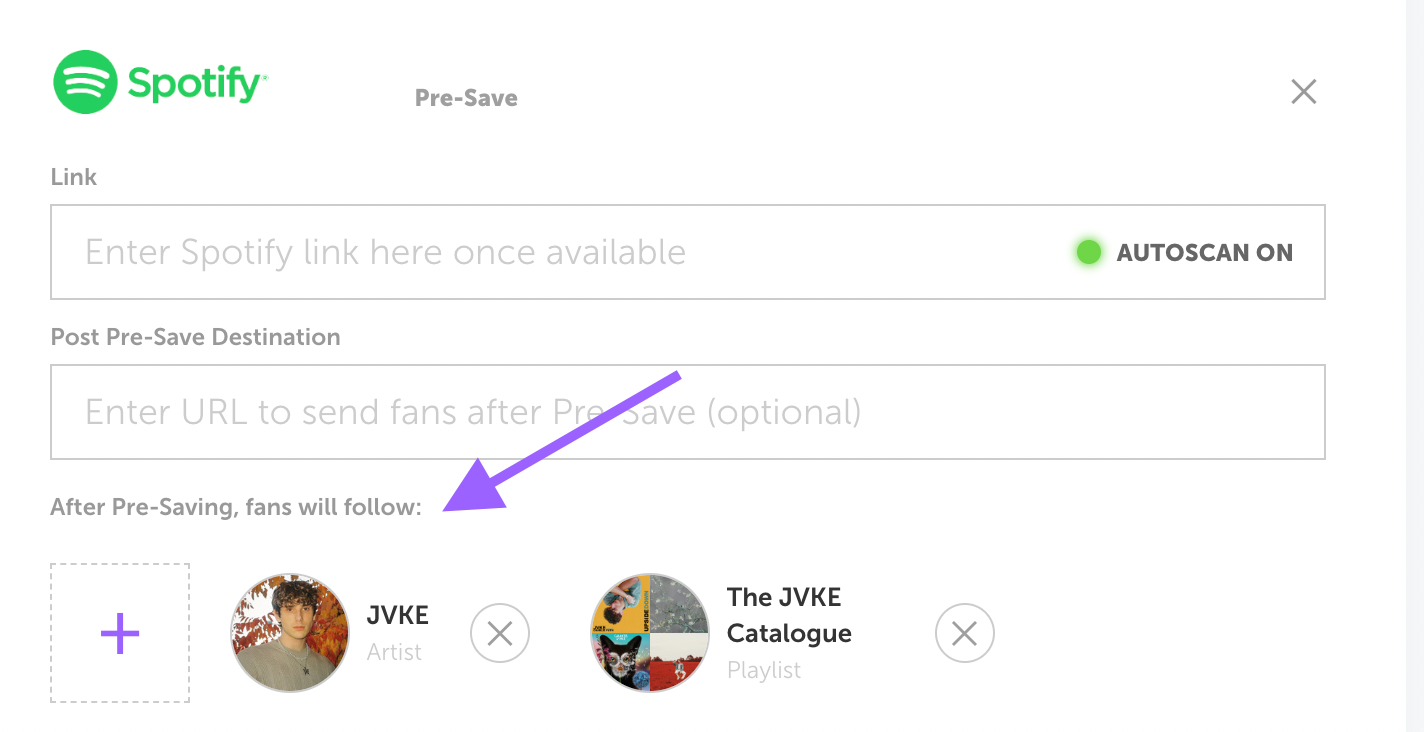
The follow happens the moment the fan finishes Pre-Saving so you don't have to wait until release day to get your followers.
Watch Dan from Feature.fm explain more:
Learn more about Spotify Multiple Follows:
- Activate Pre-Save + Spotify Multiple Follow actions to grow your Spotify Audience
- How to use Spotify Multiple Follows to grow fans with Feature.fm
✔ Include Post Pre-Save destinations
After a fan Pre-Saves your music, where do you want them to go? Your music isn't out yet, but with a "Post Pre-Save destination URL" you can automatically redirect fans anywhere you want after they Pre-Save and you can enter this URL for each Pre-Save service. Maybe you want fans to go to your existing music in Spotify or Apple Music. Or maybe you want to send fans to your latest music video on YouTube, to your website, to buy merch, tickets...the choice is yours.
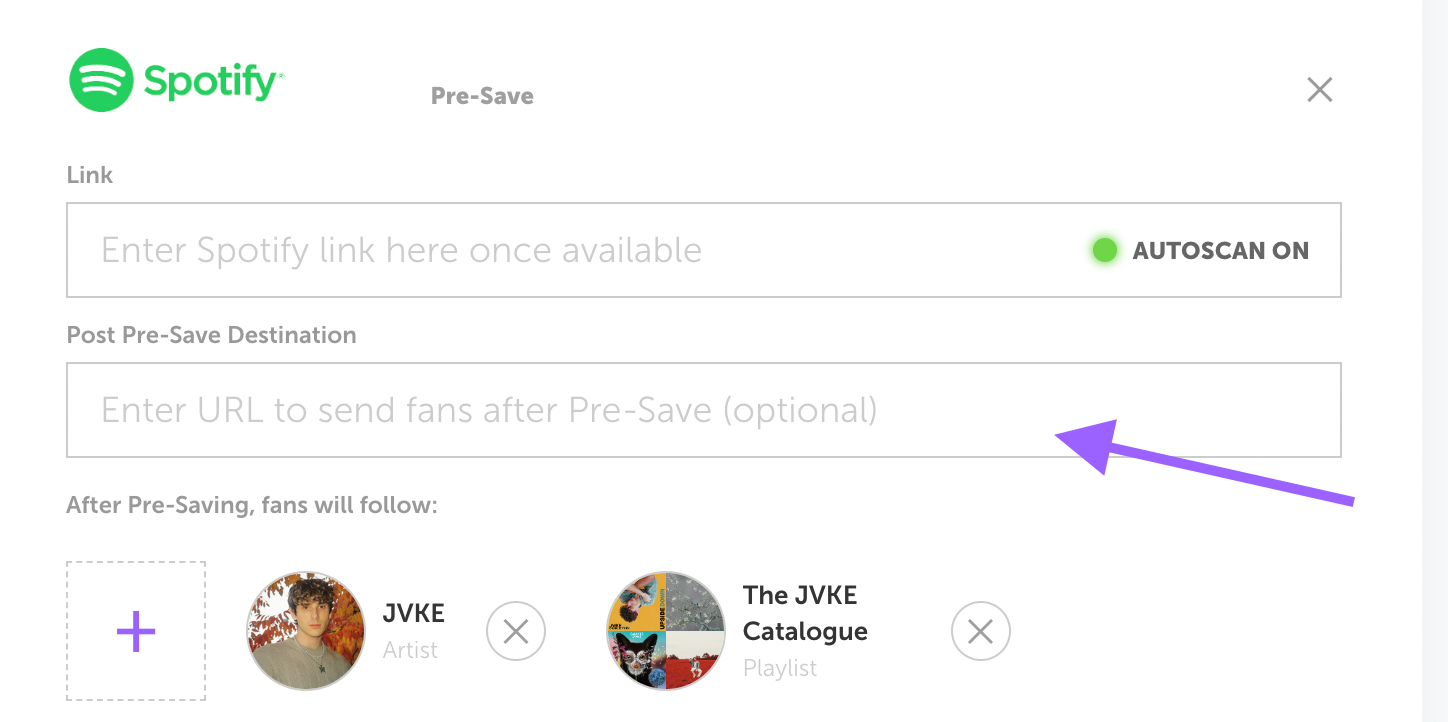
✔ Add the email collection widget
When you add the “Email Subscribe” store, fans can directly subscribe to your email list by entering their email address manually. The "Email Subscribe" store can be added to your Pre-Save page just like any other store:
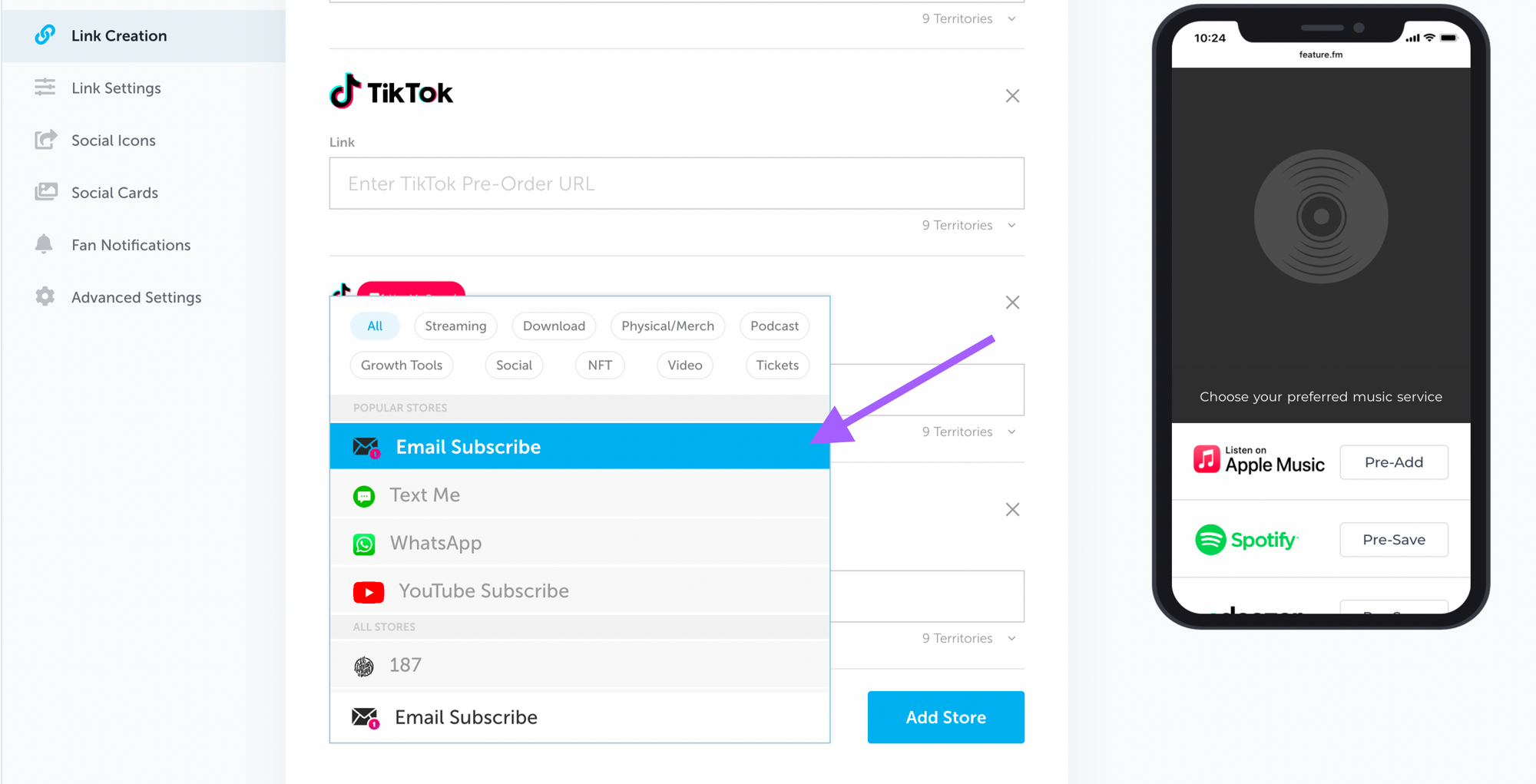
Watch Dan from Feature.fm explain how to put your email subscribers growth on Auto-Pilot
Learn more about collecting emails
✔ Turn on Fan Notifications to notify fans on release day
Turn this on and on release day, we’ll deliver your Pre-Saved music to your fans’ libraries and automatically send an email that directs your fans to listen to the music on the service they use. Notifications are sent for all of Feature.fm’s supported Pre-Save.
To turn this on, first you'll need to activate it for your account in the "Add Ons" section of your Account Settings. You can do that here.
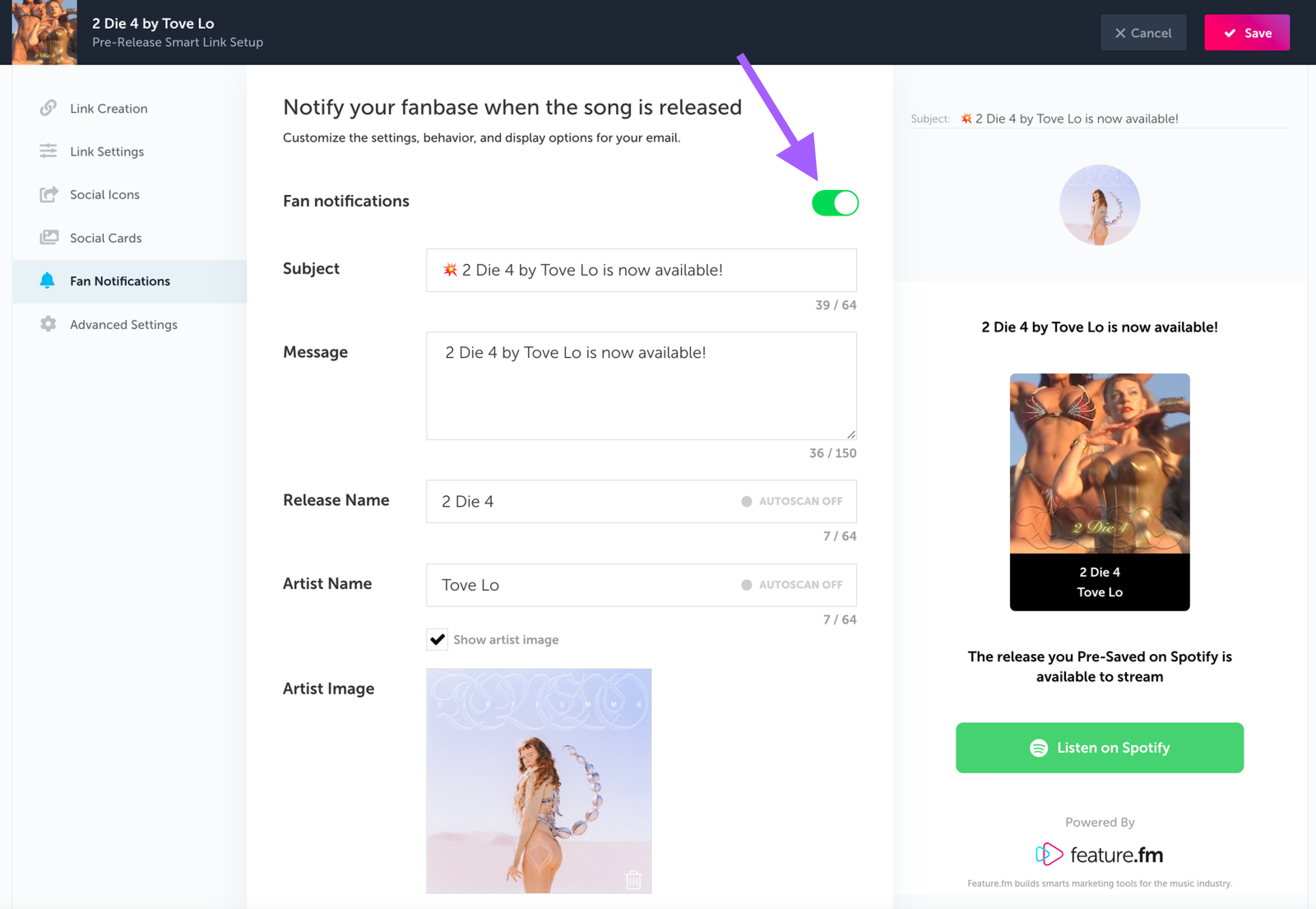
Discover how Pre-Save Fan Notifications work
Learn more about Pre-Save Fan Notifications:
✔ Confirm your ad retargeting pixels are added
Don't make the mistake of sharing your Pre-Save without making sure you are collecting all of your retargeting and conversion tracking data to your social ad platforms. Collecting this data is key for both remarketing audiences as well as to run conversion ad campaigns across all of your social channels.
Send your retargeting data to Facebook Ads, TikTok Ads, Google Ads, Snapchat Ads or anywhere else you'd like via Google Tag Manager.
Your retargeting pixels live in your "Advanced Settings" of link creation. You can also add them to your default account settings, but if you've already created links, you'll still need to go back and add them to links you've already created.